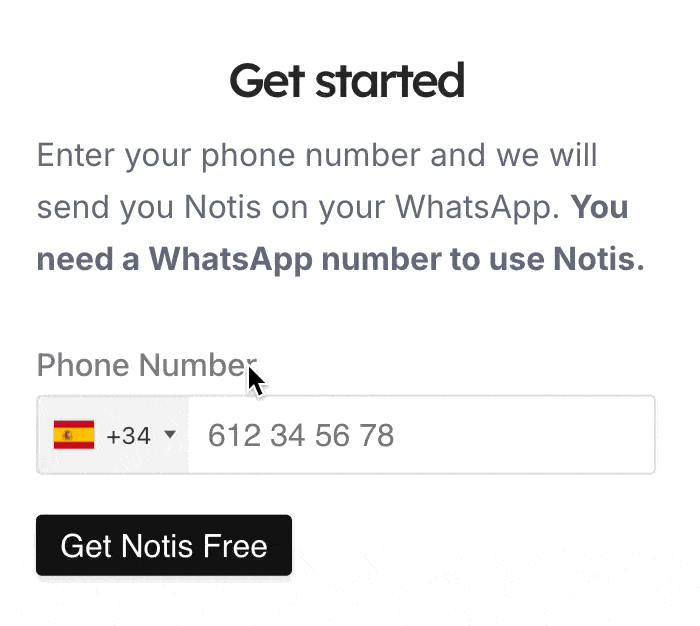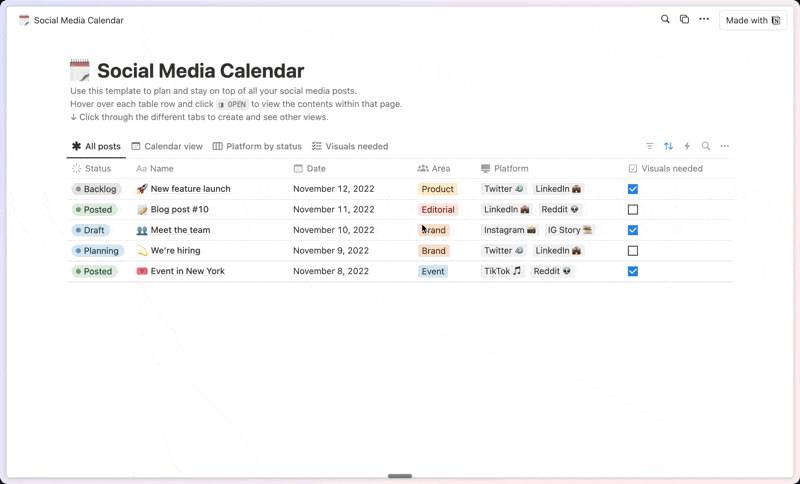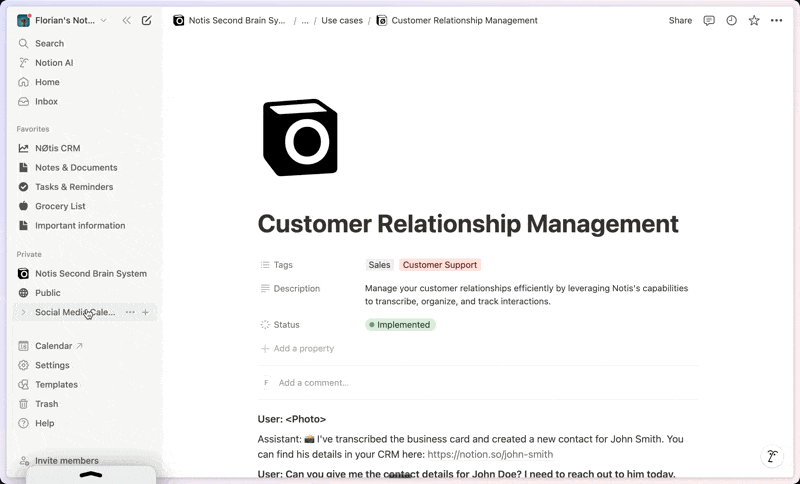About this template
Most successful people credit note taking as an important factor in their success. Richard Branson - “I go through dozens of notebooks every year and write down everything that occurs to me each day, an idea not written down is an idea lost. When inspiration calls, you’ve got to capture it.” Thomas Edison – During his life Thomas Edison captured over 5 million pages of notes. Bill Gates – According to many reports, Bill Gates is a big note taker. George Lucas – The Star Wars director kept a pocket notebook with him at all times for writing down ideas, thoughts and plot angles. Source: lifehack.org, virgin.com This Notebook Notion-App will help you: Capture Ideas Effortlessly: Keep track of your thoughts and inspirations as they come, ensuring they’re always available when you need them. Simplify Future Access: Summarize your ideas in a clear, concise manner, making them easy to review and build upon later. Organize with Tags: Use tags to categorize your notes and links, making organization intuitive and efficient. Find What You Need Instantly: Utilize powerful search features to quickly locate the notes that are most relevant to you at any given moment. Engage with AI: Chat with the AI to interact with all the notes you've captured, enhancing your productivity and creativity. Get your Notebook and Stop Forgetting!
Categories
About this creator
More by EdriansNotes
More like this
Activate with AI
Use this template with your voice in three easy steps
Turn this template into an AI powered voice assistant.
Capture, organize, and get answers from this template – all with your voice.
Step 1
Create your Free Notis account.
Step 2
Duplicate this template in your Notion workspace.
Step 3
Drag and drop your template in the Notis Second Brain System page and ask notis to sync your databases.