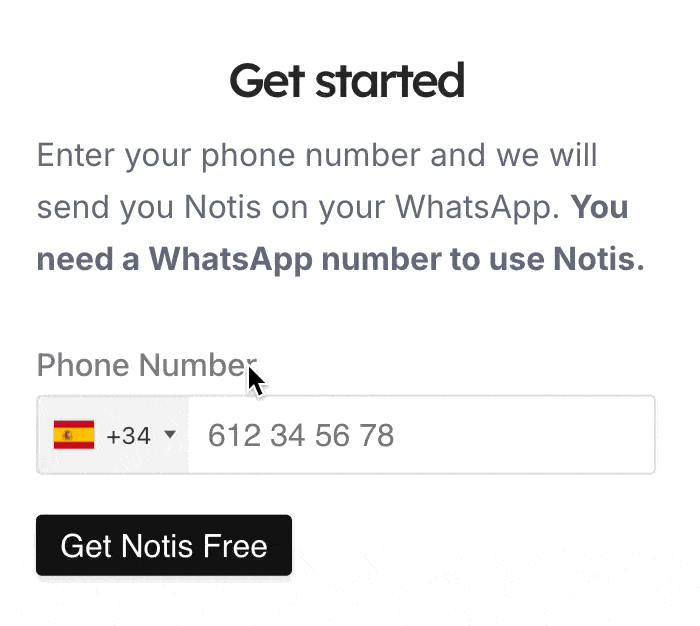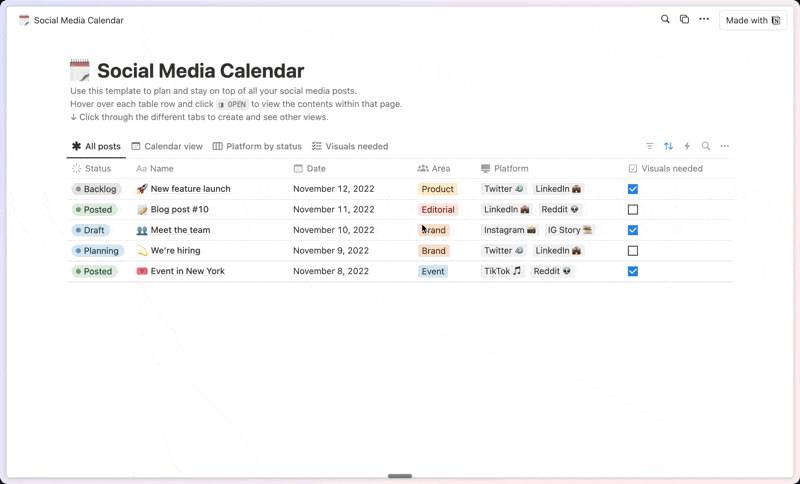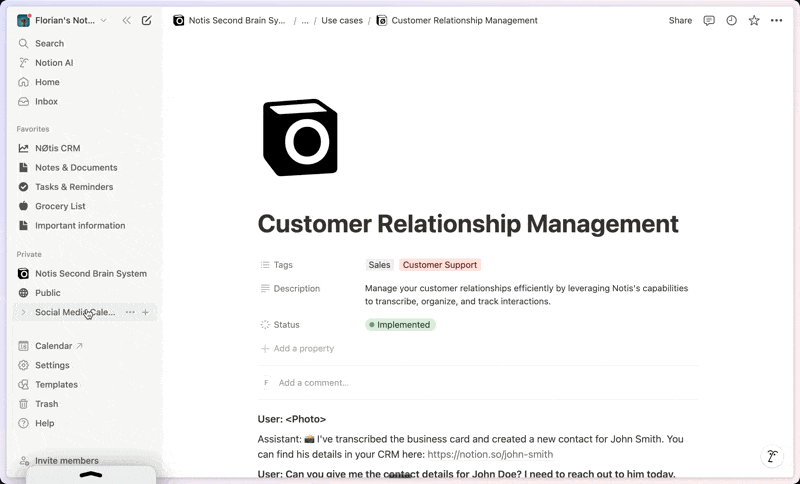The Design Project Portal
About this template
The Project Portal "Your Mind is for Having ideas, Not Holding Them." -David Allen To run a profitable creative business, creatives have to bounce between multiple projects, maintain regular communication with clients, and handle distractions when they inevitably arise. We need to be able to access vital project info, within seconds, like: -- Who is the primary contact is for Project A? -- What's their phone number? -- Did I send the email to Project D? -- What phase is Project B in? -- What's the deadline for Project G? As our project pipeline grows, the odds of forgetting these small, yet important details do too. The Project Portal does all the remembering for you. The Project Portal Respects Your Time Most project management tools are bulky, difficult to use, and have way too many features that we simply don’t need. The Project Portal is designed for ease of use, allowing you to spend more time ON the project, rather than MANAGING the project! Customizable Fields Notion workspaces are so popular in the creative industry, because no two designers work the same way, and you can rename, add, delete, and customize this workspace as much as you want, or use it as is, the way I do! Sprints vs. Adventures Some projects have many phases, requiring multiple interactions with the client (Adventures). However, sometimes you just have a quick one-off design (Sprint). The Portal conveniently keeps sprints & adventures separate from each other, to give you a mental snapshot of your workload, at a glance. “Kickoff Call” Script: -- Process Matters: Do you have a process for when a client reaches out to you? What info do you ask for? Do you find that you have to call them back because you forgot to ask something? The Kickoff Call Script is the first of a series of templates that give you word-for-word scripts on what to say at every client interaction. -- A Script for Every Question: The template runs through a standard list of questions used in a kickoff call. Every question has a script you can start using right away, or edit the questions to your own taste. NOTE: If you like the Kickoff Call Script, you’ll LOVE the Discovery Call Pro Script, with over 40 questions to help you lead a discovery call with confidence: Learn More: https://smalltowncreative.gumroad.com/l/discovery Here's the steps to take: 1. Download the Project Portal Quick Start PDF. 2. Click the link to watch the Quick Start Videos. 3. Create a free Notion account (if you don't have one). 4. Add the portal to your Notion Workspace Start inputting your projects! FAQ Q: Which design niches will this work for? A: This template was created for freelancers (new and established) of all web and print design disciplines. Agency Directors could also use the Portal to structure their project pipeline. Designers in specialized niches may desire to include additional questions related to their niche. If so, the template is very easy to customize. Q: Will this work for virtual meetings, or just in-person? A: Both. All you need for an in-person meeting is your laptop & internet access to open the portal. For virtual meetings, just login with ZOOM (or another meeting platform), open the Project Portal and go! Q: Do I screen share the “Kickoff Call” questions with my client? A: Our suggestion for using the questionnaire is to keep it on your screen during the call, and work through the questions with your prospect in a normal, conversational fashion.
Categories
About this creator
More by Small Town Creative
More like this
Activate with AI
Use this template with your voice in three easy steps
Turn this template into an AI powered voice assistant.
Capture, organize, and get answers from this template – all with your voice.
Step 1
Create your Free Notis account.
Step 2
Duplicate this template in your Notion workspace.
Step 3
Drag and drop your template in the Notis Second Brain System page and ask notis to sync your databases.