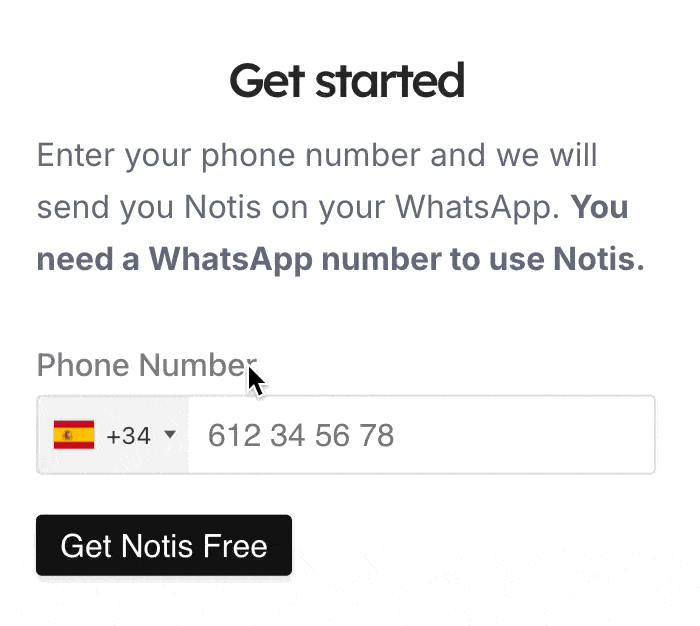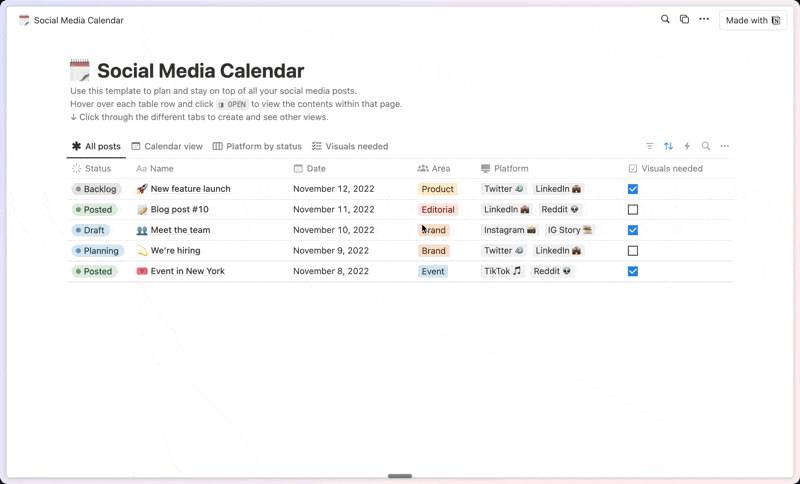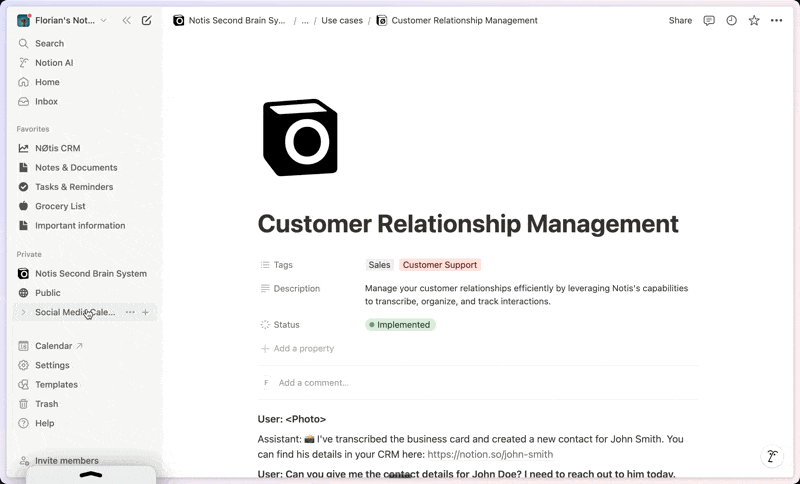KNS Simple Project Management
About this template
This Notion template for project management in teams offers a unique combination of visual simplicity and advanced functionality. Its biggest advantage lies in how easy it is to stay organized and on top of tasks assigned to you individually as well as to the group. The first panel presents an intuitive and highly visual view of your tasks divided by date and status. At a glance, you can see what you need to do today, tomorrow, or in the future, without having to deal with tasks that don't concern you. Additionally, you can easily switch to the team or entire project views, keeping everything in sight without losing focus. The second panel is where this template really shines. Here you'll find task views in multiple styles, including a main view, a Kanban board, a calendar, a timeline, and a table or list. This diversity of views allows you to adapt to your visual preferences and follow a task's flow through different statuses: Idea, Backlog, On Hold, In Progress, Cancelled, and Done. The "Cancelled" and "Done" statuses remain hidden by default to maintain focus on active tasks. The true brilliance of this template lies in its ability to provide a complete and organized view of project progress without sacrificing visual clarity. Whether you prefer to work with dates, Kanban boards, calendars, or lists, this template has you covered. Moreover, its minimalist and user-centric design makes it incredibly easy to adopt and use, with no steep learning curve.
Categories
About this creator
More by Keep Simple and Productive Life.
More like this
Activate with AI
Use this template with your voice in three easy steps
Turn this template into an AI powered voice assistant.
Capture, organize, and get answers from this template – all with your voice.
Step 1
Create your Free Notis account.
Step 2
Duplicate this template in your Notion workspace.
Step 3
Drag and drop your template in the Notis Second Brain System page and ask notis to sync your databases.