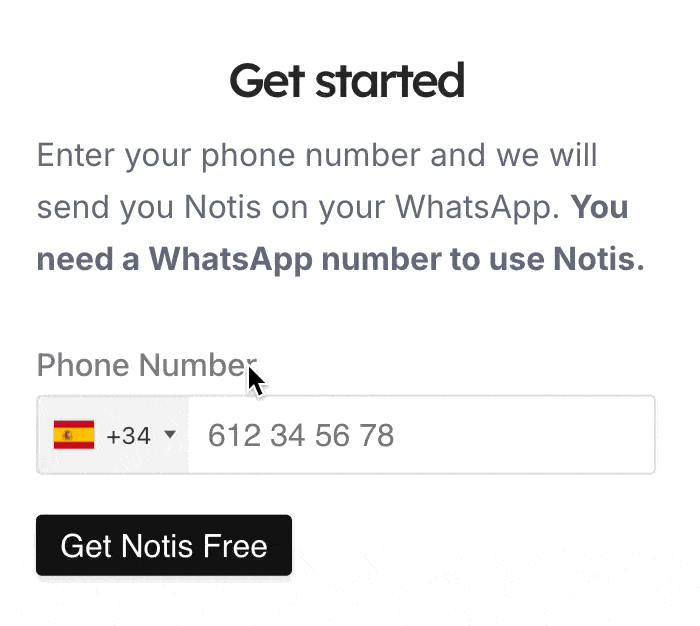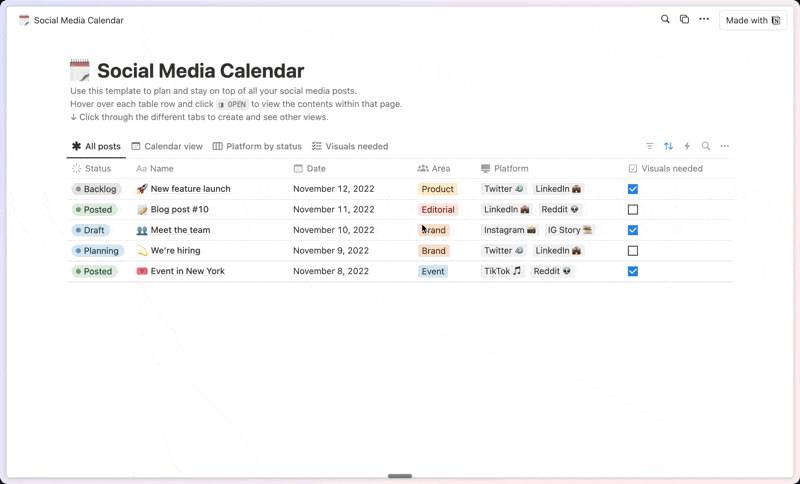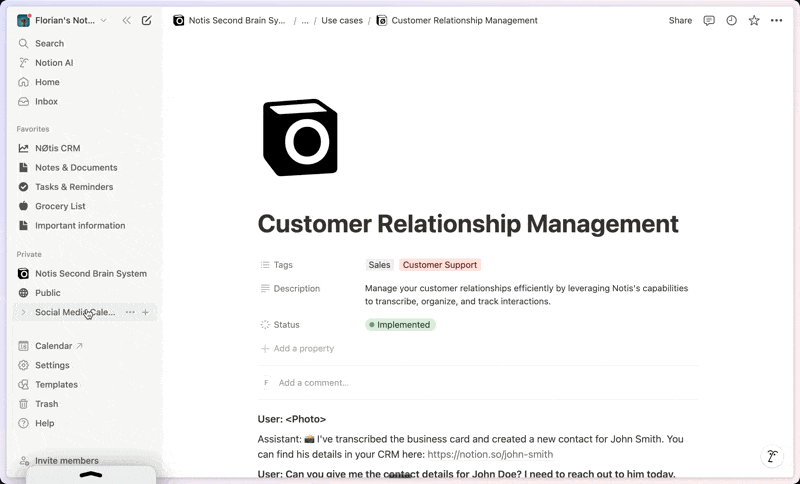Hydration Tracker
About this template
Hydration Tracker The Hydration Tracker is a beautifully functional habit-tracking Notion Template that focuses on monitoring your hydration. By incorporating minimalist principles, this Notion system removes clutter maximizes productivity. Features Button-based Water Tracking: Simple, easy-to-use, and mobile-optimized system for tracking hydration. Beautiful Overview: Organized by dates, you have a stunningly simple and intuitive view of the number of glasses to drink, glasses drank, and motivating words. Mobile-Optimized: Specially designed to be viewable and easily usable on mobile phones, tablets, and PCs. Automatically Recurring: The tracker automatically resets everyday, allowing you a fresh start without going through complicated steps and settings. FAQ What is this template, really? This is a beautiful and functional water-tracking Notion Template. It allows you to track how many glasses of water you have drank in a day. What makes this different from other "Water Trackers"? This is primarily focused on being a simple, no-fuss solution to tracking your hydration. It is robust, tightly controlled, and has only what you need. It is not meant to be fancy with various widgets and images. Support, access, updates, and instructions? You will have lifetime access to the template and support via email.
Categories
About this creator
More by Kevechino
More like this
Activate with AI
Use this template with your voice in three easy steps
Turn this template into an AI powered voice assistant.
Capture, organize, and get answers from this template – all with your voice.
Step 1
Create your Free Notis account.
Step 2
Duplicate this template in your Notion workspace.
Step 3
Drag and drop your template in the Notis Second Brain System page and ask notis to sync your databases.