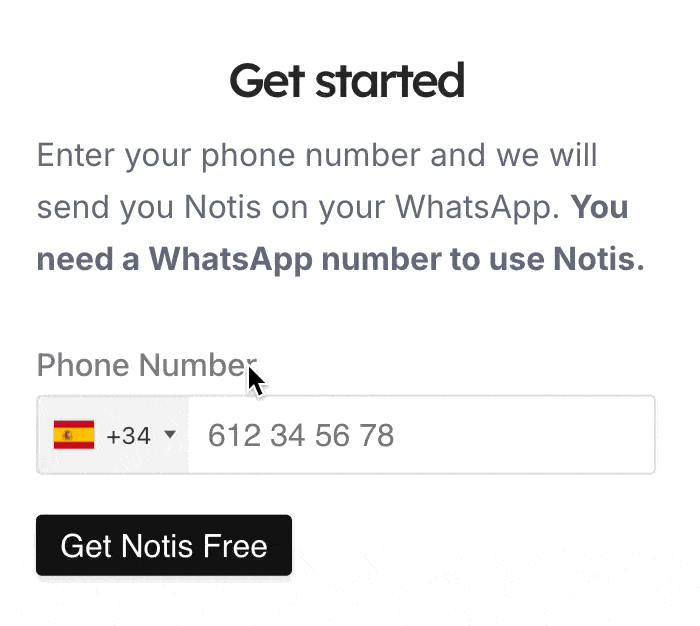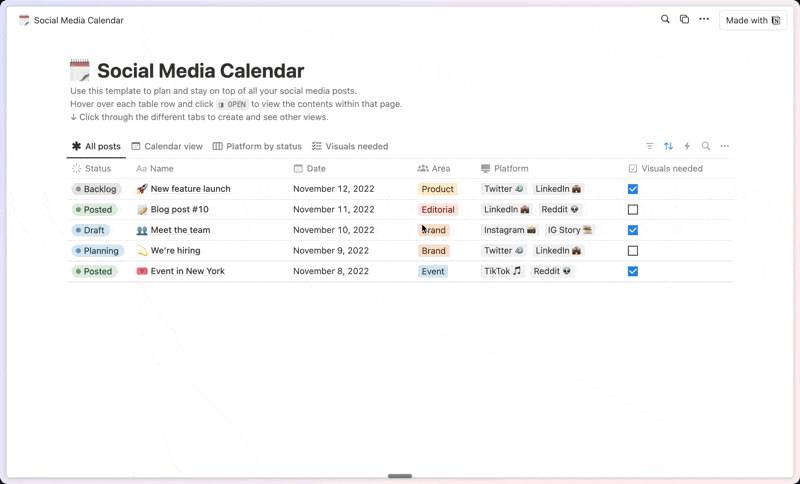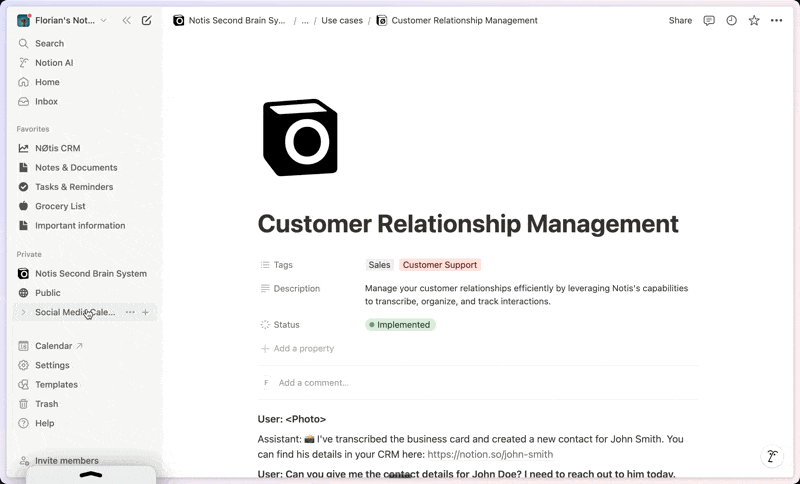Da-Vi:Ultimate Project Manager & Your Second Brain
About this template
Project "Da-Vi", currently utilized at udaan.com, is a versatile Notion template designed for Project/Product Management, Engineering Task Management, and Issue Tracking. This comprehensive system not only acts as an all-encompassing project management information hub, fostering seamless communication and collaboration, but also serves as a centralized knowledge base and repository for lessons learned, enhancing organizational learning and efficiency. It supports a variety of methodologies, from agile practices like sprint planning and retrospectives to predictive tools like Gantt Charts, catering to diverse project management needs. Rooted in PMI's PMBOK principles, Project Da-Vi facilitates efficient project management, while the PARA method (inspired by Tiago Forte's 'Building a Second Brain') ensures organized and accessible data retrieval. Its efficiency is epitomized in the 'My Dashboard' feature, tailored to display relevant tasks and information specific to each user, enabling them to manage over 95% of their tasks from this single, personalized interface. With built-in templates for user stories, features, epics, and bugs, even though the tool best suits engineering task management, it can be easily adapted for any project or task management needs.
Categories
About this creator
More by Bibin Thomas, PMP®
More like this
Activate with AI
Use this template with your voice in three easy steps
Turn this template into an AI powered voice assistant.
Capture, organize, and get answers from this template – all with your voice.
Step 1
Create your Free Notis account.
Step 2
Duplicate this template in your Notion workspace.
Step 3
Drag and drop your template in the Notis Second Brain System page and ask notis to sync your databases.