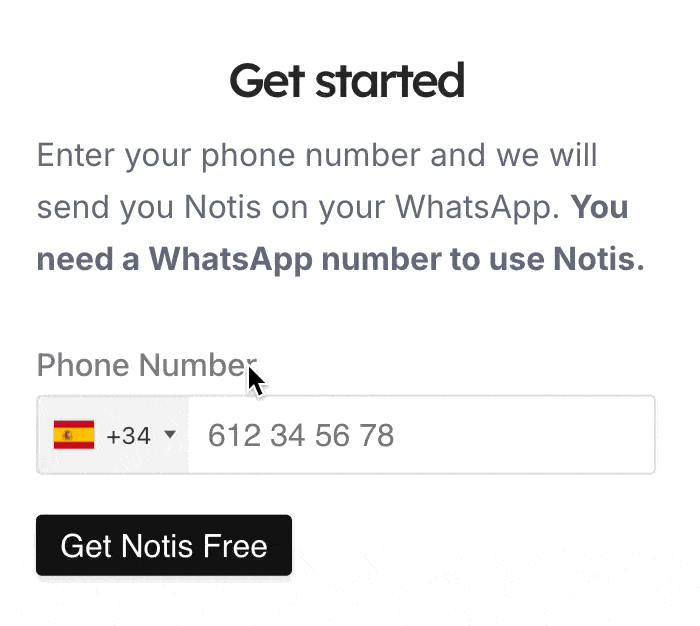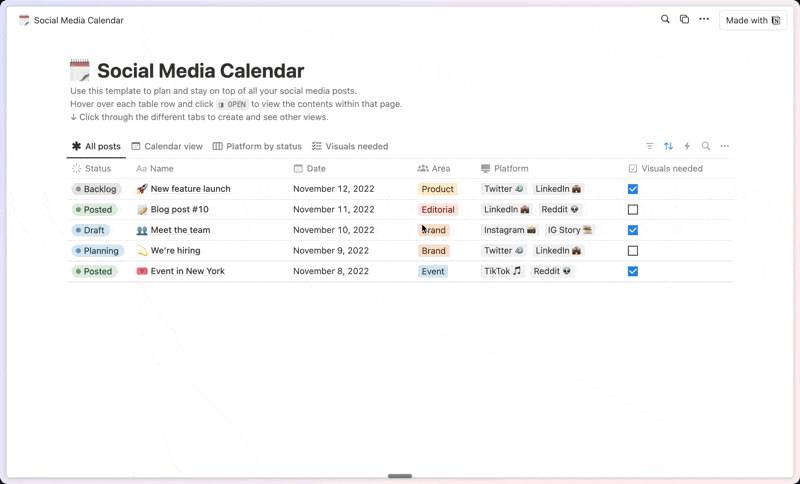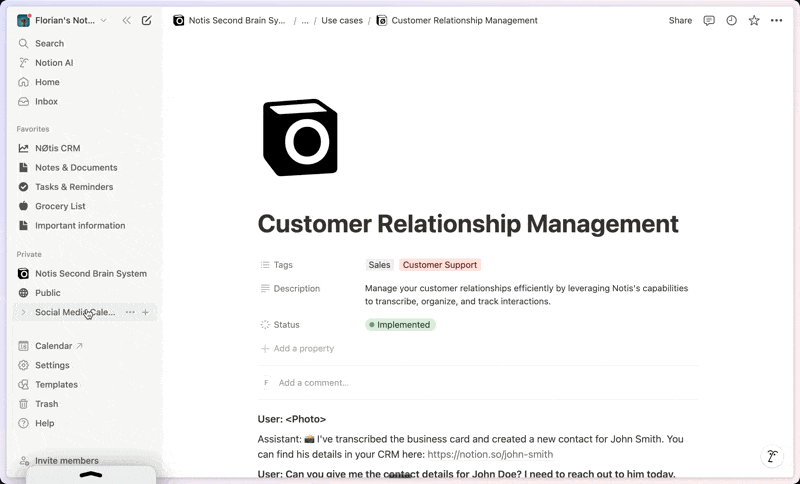AI Image Generation OS
About this template
AI is wild! Time to take it under control. Are you spending hours after hours just mindlessly creating new images without really saving or storing any of them? I found myself creating thousands of AI-generated pictures and never properly utilizing them. But we all have projects to do. And this tool is created to help you sort out your AI Image projects nicely. With this prompt manager, you will have full control of the scenes you create in DALL-E 2 or MidJourney. The goal of this tool is to help creators, authors, and content managers to properly manage, test and fine tune their AI text prompts. This tool is for you if... 1. You are a writer and want to use AI text prompts to create images for your stories. This management OS can help you properly organize your prompts and test them in DALL-E 2 or MidJourney before you use them in the story. You can also copy and paste the final prompt right into a chat with the bot. 2. You are a content manager who wants to make sure that the AI-generated images match brand guidelines. Do you need a constant flow of fresh creatives for your social media accounts? Create a prompt library with all the different variations of images and then just copy them into MidJourney or DALL-E 2 to generate new pictures. 3. You are a creative person who just likes experimenting with different art styles, colors, and emotions in their pictures! With AI Image Generation OS, you can quickly create and test many different combinations of images and never lose your best results, so you can reproduce them later. 🎨 Choose Art Style Add any custom art variations as you like. Combine multiple styles and types together to see what happens. Experiment with different Colors. AI is pretty great at following color instructions. Define a general Emotion of an image. How do you want the end result to feel? Start typing words and let AI interpret what that means. 🙆♂️ Bring your characters to life Set your Subject (if any). Provide the information about who or what the subject of the images is as you see it. Try not to describe the looks or actions here. You will do it later. Describe in detail the look of a subject in Subject Description. Provide details that will make the subject pop! What does the subject actively do (if anything)? Fill out Subject Action if applicable. 🚵♀️ Visualize your perfect scene Describe the Scene. What is the background of the image? What is going on in the picture around the subject? Maybe it’s a fantasy world, chess board, or realistic church? Do whatever you want here. Set the Lighting. You can specify what kind of lighting condition the scene has. Sunny day, dark cloudy morning, or car headlights - what would it be? ⚒️ Set Custom Parameters Set MidJourney parameters. Set quality, style, size, and aspect ratio here. Read more here. Add Enhancements. Are there additional instructions you want to pass to a model? You can feed it something like “8k”, “many details”, “kinda like salvador dali” 🧪 Test your final promptps Run your final prompts. MidJourney and Dall-E prompt building formulas are available. 🤖 Supports DALL-E 2 Prompts Use Dall-E character counter field to make sure you did not go beyond 400 characters. If you did - go to the previous steps and trim down your entries. 🤖 Supports MidJourney Prompts Pre-filled MidJourney syntax for simpler use. Just copy and paste in the Bot chat. Enough of endless uncontrollable prompts - start using this proven system today! ⚠️ Attention: This is not an AI generation tool, this is a Prompt management template. You still need to have access to Dall-E or MidJourney if you want to generate images.
Categories
About this creator
More by Ian Dikhtiar
More like this
Activate with AI
Use this template with your voice in three easy steps
Turn this template into an AI powered voice assistant.
Capture, organize, and get answers from this template – all with your voice.
Step 1
Create your Free Notis account.
Step 2
Duplicate this template in your Notion workspace.
Step 3
Drag and drop your template in the Notis Second Brain System page and ask notis to sync your databases.