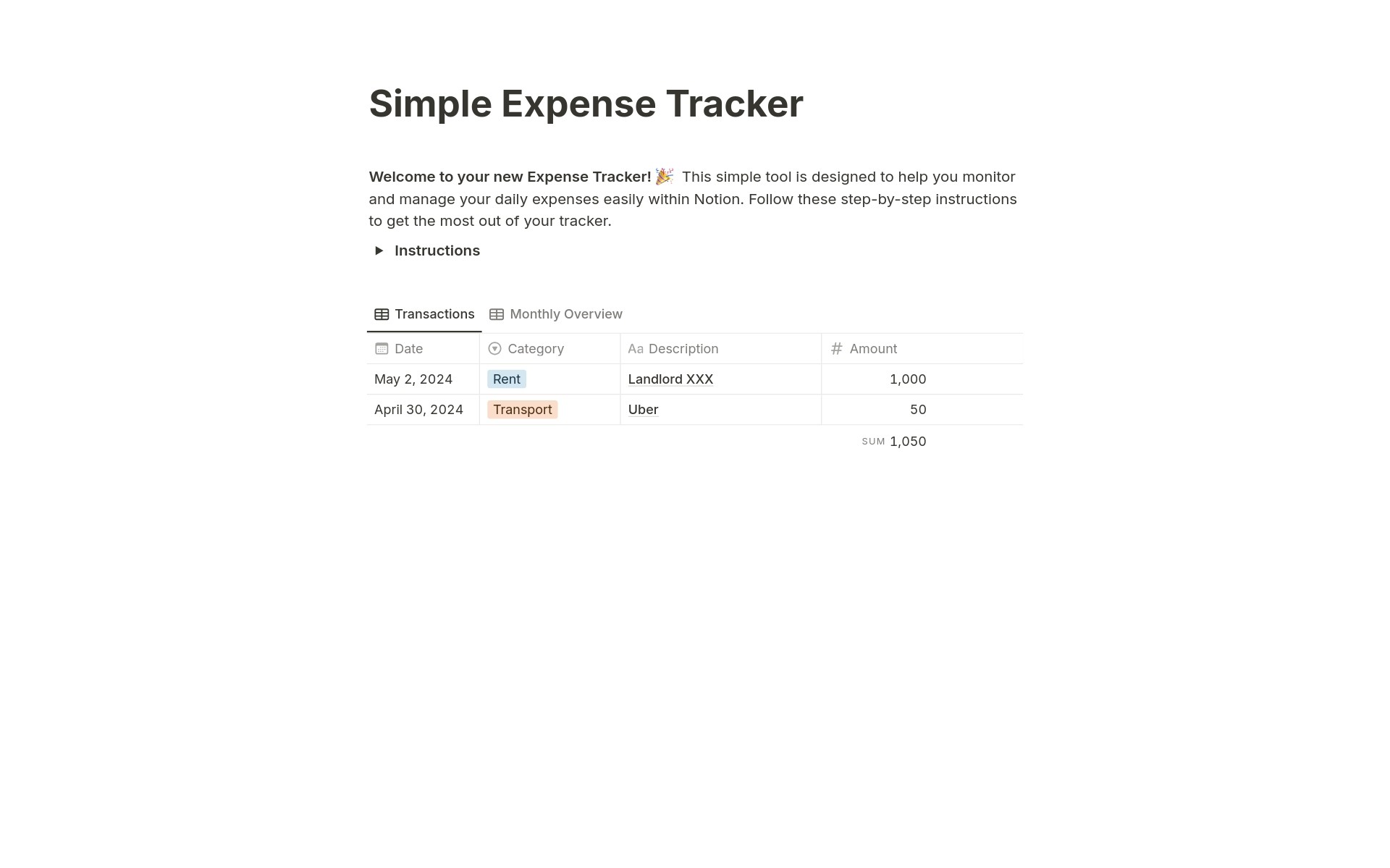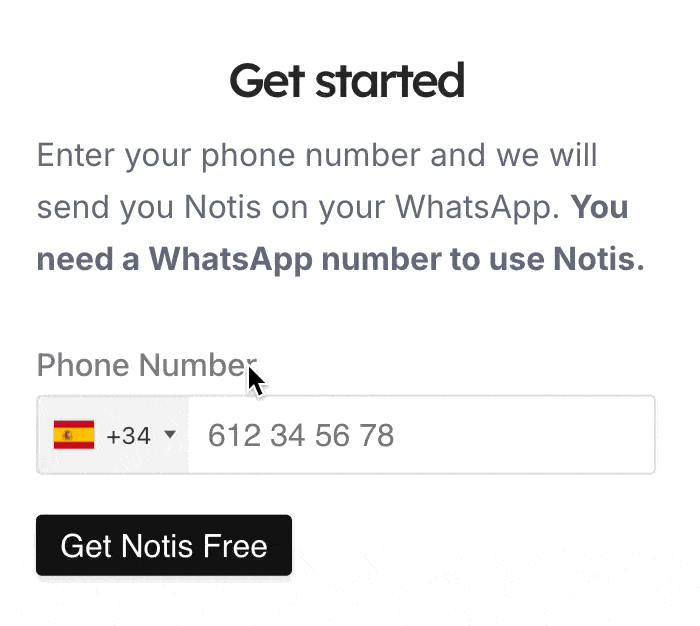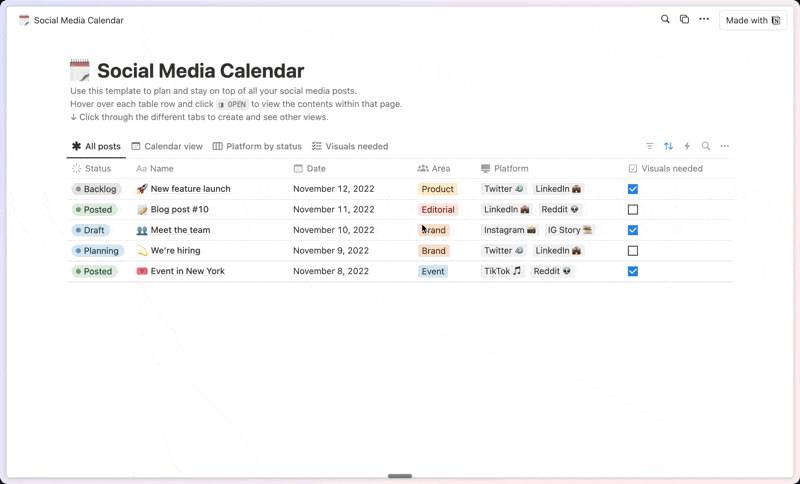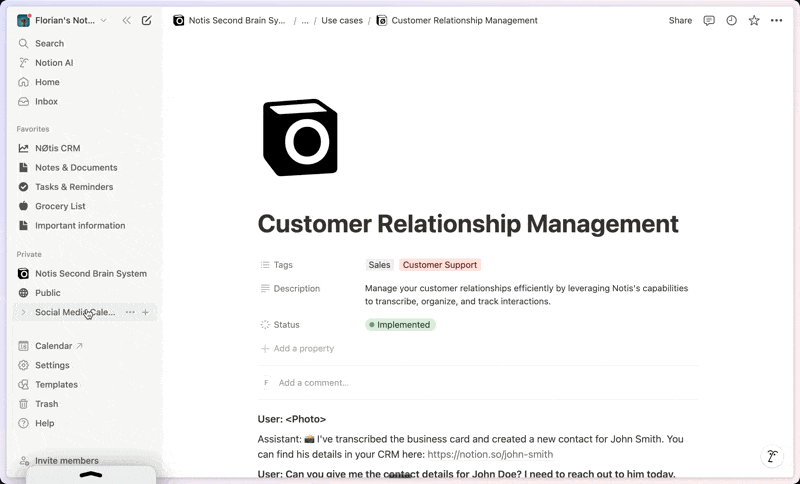Simple Expense Tracker
About this template
Instructions:1. Navigating to Your Tracker: - Once the template is in your workspace, click on the page titled `Simple Expense Tracker`.2. Understanding the Columns: - Date: The date on which the expense occurred. - Category: This dropdown allows you to categorize your expense. Common categories include `Food`, `Rent`, `Transport`, `Utilities`, etc. You can also create new categories as needed by simply typing the name of your new category directly into the search bar and press `Enter`. - Description: This column is for a brief description of what the expense was for. For example, "Dinner out", "Gasoline", or "Electricity bill". - Amount: The monetary amount of the expense. Be sure to enter this in your local currency.3. Adding a New Expense: - Click on the "+" sign or just below the last entry in your table to add a new row. - Fill in each column as appropriate for your new expense.4. Deleting an Expense: - To remove an expense, hover over the row you wish to delete. - Click on the six dots that appear to the left of the row to select it. - Press `Delete` on your keyboard, or right-click and select "Delete" from the context menu.5. Viewing Monthly Expenses: - Switch to the `Monthly Overview` view to see all expenses filtered by the current month. - To create views for different months, you can duplicate this view and adjust the filter to the specific month and year you are interested in.
Categories
About this creator
More by
More like this
Activate with AI
Use this template with your voice in three easy steps
Turn this template into an AI powered voice assistant.
Capture, organize, and get answers from this template – all with your voice.
Step 1
Create your Free Notis account.
Step 2
Duplicate this template in your Notion workspace.
Step 3
Drag and drop your template in the Notis Second Brain System page and ask notis to sync your databases.